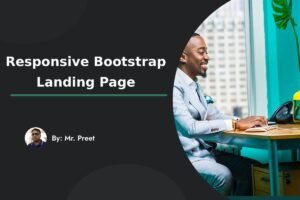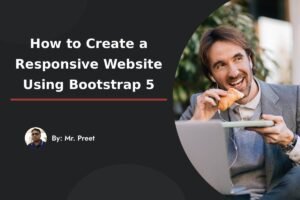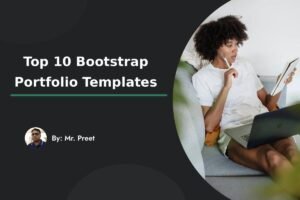You can create a portfolio website using a free html Portfolio website template from zero to making it live in 24 hours.
What is a portfolio website?
A portfolio website is used to share your skills, work and achievements in digital format through a link. It contains following things
- Introduction
- Skills and expertise in your domain and all the tools you use to specialize,
- Projects, case studies, designs code repositories, writing samples, photography etc.
- Job history, internships, certificates and degrees
- Recommendations and reviews from clients, colleagues and mentors.
- Your contact information like email, LinkedIn, GitHub, etc.
How to define my portfolio website?
Follow the below steps to lay the framework for your personal portfolio website.
1. Define the goal
You can create your portfolio website for three main reasons which are for a “Job”, “Freelance work” and “creating a personal brand”. By choosing the amount, you will decide what to highlight on your website when users reach your website.
For example if you want to create a website for your freelance work then the most important elements of a website are the work you have done in the past and what service you are going to provide to the target audience.
The Job Framework
- Hero / Introduction (Top Section)
Your name + title
Short one-line pitch
A call-to-action button: “View My Work” or “Download Resume.” - Work Experience
Show jobs, internships, or freelance gigs.
Keep it relevant to the role you’re targeting.
Add certifications (e.g., Google Analytics, AWS, CFA, etc.) if useful. - Featured Projects (Most Important)
3–6 projects relevant to the jobs you want.
For each project:
Title + screenshot.
Short description (problem → solution → impact).
Links (Live Demo / GitHub / Case Study). - Testimonials / Achievements
Short quotes from past managers, clients, or professors.
2–3 key achievements with numbers (e.g., “Improved system performance by 40%”). - Contact Section
A short line: “Let’s work together.”
Show your email, LinkedIn, GitHub, and maybe a contact form.
Make it super easy for recruiters to reach you.
The Freelance Framework
To make it easy for us to understand you can take the details from the above section and use it in the below framework.
- Introduction
- Featured Projects
- Testimonials / Achievements
- Call to Action for your service
You have to create a call to action headline for your services which will attract people to use your services. - Work Experience
- Contact
The Personal Brand Framework
In the brand framework you display your audience with the CTA as their need and it’s more like a landing page to convert the audience just as a freelancer services but more.
- Call to Action about the experience your brand assures to the audience, for example “Community where we don’t just grow brands. We build businesses.”
- What you are providing as a service or a product you as a personal brank
- Cost of your service and a purchase button
- Testimonials / Achievements
- A video about your services
- Disclaimer or details about your services
- FAQ
2. Choose your platform
To make the website you need to choose the platform which is easy to use and maintain.
To make it possible for your website to be fast loading with a good user interface you should use a free html template. It’s easy to use and you don’t need to write code from scratch.
The best platform to use is wordpress, you can install it on your server and edit the website using our free template.
3. Design Tips
- Keep your website clean, minimal and easy to navigate.
- Use a maximum of 3 color combinations for your website.
- High light call to action button like “View My Work”
- Make it mobile friendly
4. Extras to Stand Out
- Add testimonials (if you have clients).
- Add case studies (explain problem → solution → impact).
- Add analytics (Google Analytics or Plausible) to track visits.
- Add dark/light mode toggle for modern feel.
What steps to follow to create the website using free html template?
Choose the right framework from above and then follow the below steps.
A. Using the Template on a Self-Hosted HTML Website
Step 1: Download the Template from this link.
Click the Download button on your website.
Save the .zip file to your computer.
Step 2: Extract the Files
Right-click the .zip → Extract Here or Extract to folder.
You will see files like index.html, style.css, scripts.js, images/ folder.
Step 3: Open and Customize the Template
Open index.html in a code editor (VS Code, Sublime, Atom).
Change your name, tagline, project images, and content.
Edit style.css to tweak colors, fonts, and layout if needed.
Step 4: Upload to Your Hosting
Use FTP / File Manager from your hosting provider (e.g., cPanel).
Upload all template files to the public_html folder (or your desired folder).
Step 5: View Your Website
Visit your domain (e.g., www.yourname.com) in a browser.
Your portfolio should now be live and fully functional.
B. Using the Template on a WordPress Website
Note: WordPress doesn’t natively use HTML templates, but you can integrate it.
Step 1: Download the Template from this link.
Same as above: click Download → save .zip.
Step 2: Extract and Convert (Optional)
Extract the template to see index.html.
You can either:
Use a WordPress plugin like “Insert HTML Snippet” or “HTML Page Embed” to copy HTML code into a page.
Convert template into a WordPress child theme if you want full integration (requires basic PHP knowledge).
Step 3: Create a New Page in WordPress
Go to Dashboard → Pages → Add New.
Switch to HTML / Code editor.
Paste the HTML from index.html.
Step 4: Add CSS & JS
Either:
Add style.css content in Appearance → Customize → Additional CSS.
Upload scripts.js and other files to the theme folder or use a plugin like “Insert Headers and Footers” for JS.
Step 5: Publish Your Page
Save & Publish.
Your portfolio page is now live on your WordPress site.
Tips for Both Methods
- Always backup your site before making changes.
- Use relative paths for images, CSS, and JS.
- Test your site on desktop and mobile before sharing.