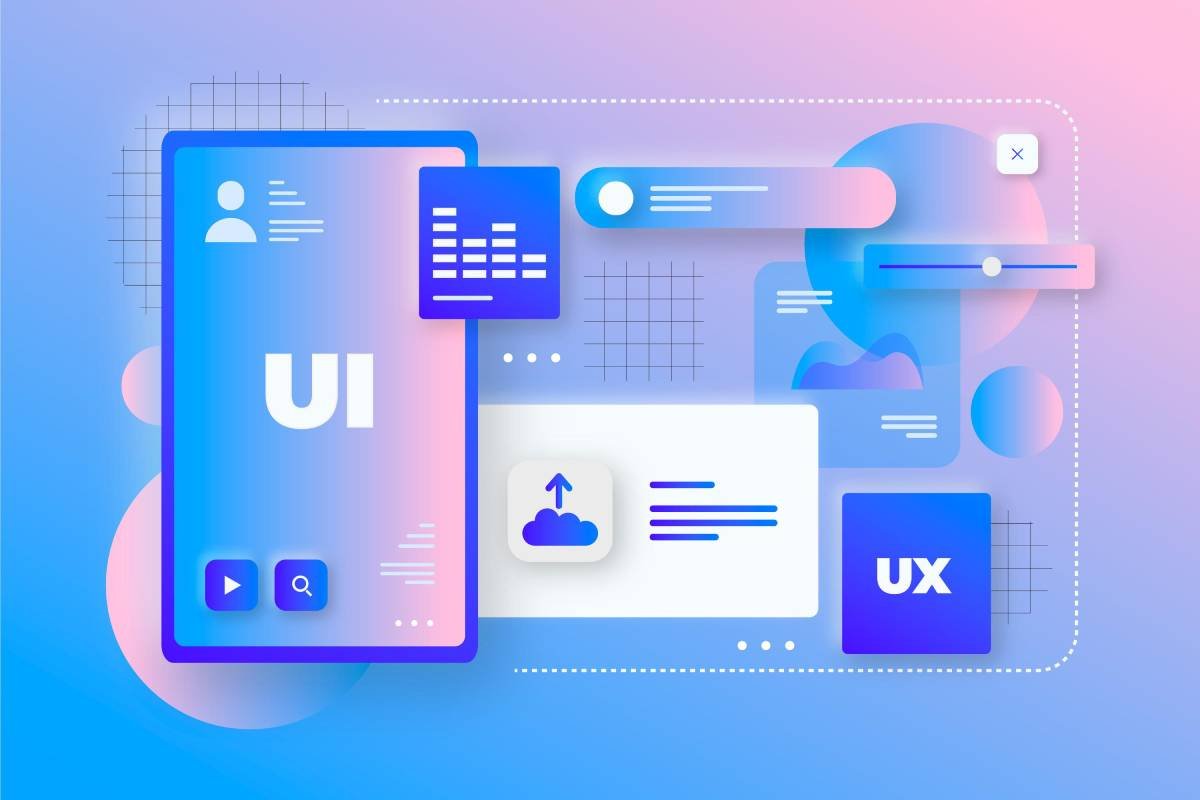When you are able to interact with a website or application in an interactive way by using images, videos, fonts, icons and other forms of graphical representation is a graphical user interface.These elements are changeable and give predictive results for the buttons and icons used.
Graphical Interface helps the user to interact more and enhance user experience of the website and applications by making it more usable than a text format user interface.
A website becomes more interesting when it has the right images and usable buttons which makes users intend to do things on the website.The purpose of a graphical user interface is to make it easy for the user to interact with websites.
To have the best graphical user interface you can use the ready to use html template from our website.
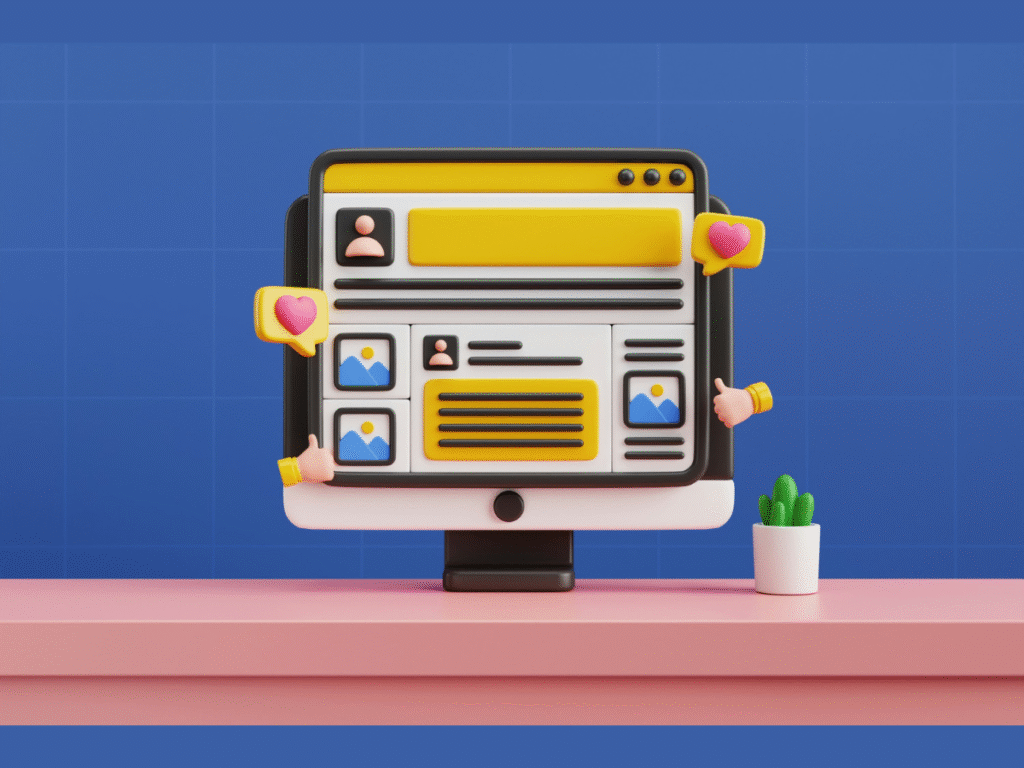
Features of Graphical User Interface
- Simplicity – If you can complete the task of the user without any unnecessary steps and minimalist layouts, clear labels and uncluttered design makes navigation easier.
- Consistent design – Consistency in colors, typography, button styles, and navigation builds trust and helps the user to have a predictability about the elements.
- Feedback – The most important principle a graphical user interface can have is the feedback it gives to the user, it makes their actions complete. For feedback you can use animations, hover effects and loading indicators or confirmation pop ups.
- Responsiveness – A good GUI will easily adjust to the screen size of the device, it ensures usability across all devices. For example the menu icon which retracts according to the screen size.
- Aesthetic – If you use minimalist design and give relevant white space you can make your website aesthetic and usable.
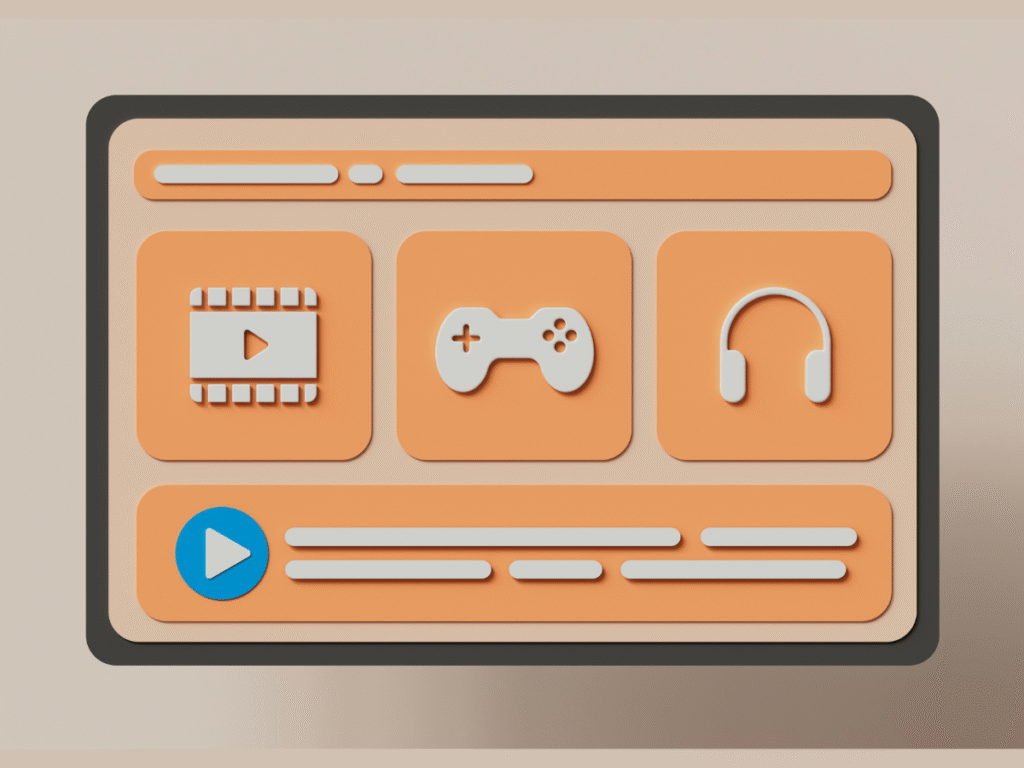
How GUI Improves User Experience in Web Design?
The GUI of a website improves with the right elements present in the visual layer of the web pages.
The Important elements for the website users are:-
1. Navigation Menus
2. Buttons and Icons
3. Forms and Input Fields
4. Slider, Tabs and pop Ups
5. Interactive Graphics and Animations
A clean navigational bar and right call to action button improves usability and reduces the friction for the user.
With the right colour scheme, typography and layout you can make your website more trustable and it increases the “number of users” as well as “time spent” by the user.You can add sliders, animations and hover effects to your website.
A dynamic GUI increases engagement and makes them explore more on the website and application. It builds better UX and responsive designs across different display sizes with seamless experience on phone, tablet and desktop.
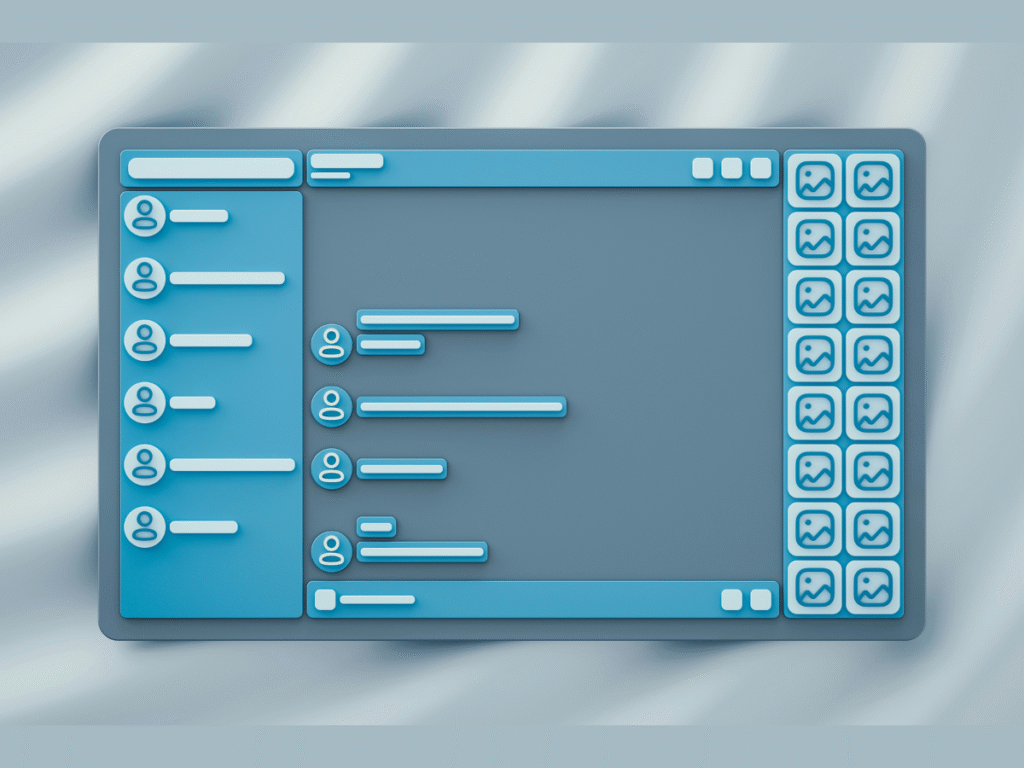
How to add these elements to your website?
You can add these elements by coding these into your website or you just download the free template available on our website and install it.
To add these elements to your website you can use the below code.
1. Navigation Menus
Navigation menus help users move around your website.
Example: Simple Responsive Navbar
<nav>
<ul style=”list-style:none; display:flex; gap:20px; background:#333; padding:10px;”>
<li><a href=”#” style=”color:white; text-decoration:none;”>Home</a></li>
<li><a href=”#” style=”color:white; text-decoration:none;”>About</a></li>
<li><a href=”#” style=”color:white; text-decoration:none;”>Services</a></li>
<li><a href=”#” style=”color:white; text-decoration:none;”>Contact</a></li>
</ul>
</nav>
2. Buttons and Icons
Buttons guide users to take action (buy, submit, learn more). Icons make the interface visual.
Example: Button with Hover Effect + Icon
<button style=”background:#007bff; color:white; padding:10px 20px; border:none; border-radius:5px; cursor:pointer;”>
<span>🛒</span> Buy Now
</button>
3. Forms and Input Fields
Forms collect user input (contact forms, signup forms, checkout forms).
Example: Contact Form
<form style=”display:flex; flex-direction:column; gap:10px; max-width:300px;”>
<input type=”text” placeholder=”Your Name” required>
<input type=”email” placeholder=”Your Email” required>
<textarea placeholder=”Your Message”></textarea>
<button type=”submit” style=”background:green; color:white; padding:10px;”>Send</button>
</form>
4. Sliders, Tabs, and Pop-Ups
These add interactivity and improve engagement.
Image Slider Example (JavaScript):
<div class=”slider”>
<img src=”img1.jpg” alt=”Slide 1″ style=”width:100%”>
<img src=”img2.jpg” alt=”Slide 2″ style=”width:100%; display:none;”>
</div>
<script>
let slides = document.querySelectorAll(“.slider img”);
let i = 0;
setInterval(() => {
slides[i].style.display = “none”;
i = (i + 1) % slides.length;
slides[i].style.display = “block”;
}, 3000);
</script>
Tabs Example:
<div>
<button onclick=”showTab(‘tab1’)”>Tab 1</button>
<button onclick=”showTab(‘tab2’)”>Tab 2</button>
</div>
<div id=”tab1″>This is Tab 1 content.</div>
<div id=”tab2″ style=”display:none;”>This is Tab 2 content.</div>
<script>
function showTab(tabId) {
document.getElementById(‘tab1’).style.display = “none”;
document.getElementById(‘tab2’).style.display = “none”;
document.getElementById(tabId).style.display = “block”;
}
</script>
Pop-Up Example:
<button onclick=”document.getElementById(‘popup’).style.display=’block'”>Open Pop-up</button>
<div id=”popup” style=”display:none; position:fixed; top:20%; left:30%; background:#fff; padding:20px; border:1px solid #333;”>
<p>This is a pop-up window.</p>
<button onclick=”document.getElementById(‘popup’).style.display=’none'”>Close</button>
</div>
5. Interactive Graphics and Animations
Animations make websites engaging.
CSS Hover Animation Example:
<style>
.card {
width: 200px;
padding: 20px;
background: #f4f4f4;
text-align: center;
transition: transform 0.3s ease;
}
.card:hover {
transform: scale(1.1);
background: #ddd;
}
</style>
<div class=”card”>Hover me!</div>
JavaScript Animation Example:
<div id=”box” style=”width:100px; height:100px; background:red; position:relative;”></div>
<script>
let box = document.getElementById(“box”);
let pos = 0;
setInterval(() => {
if (pos < 300) {
pos++;
box.style.left = pos + “px”;
}
}, 10);
</script>
The easiest way to create a website is to install a free html template, its a coded fully functional template which gives you a headstart among other players on the internet. Follow the steps in this article to have a free html template which will be ready to use in your webiste.